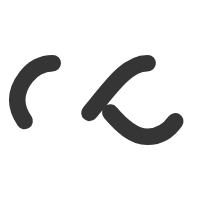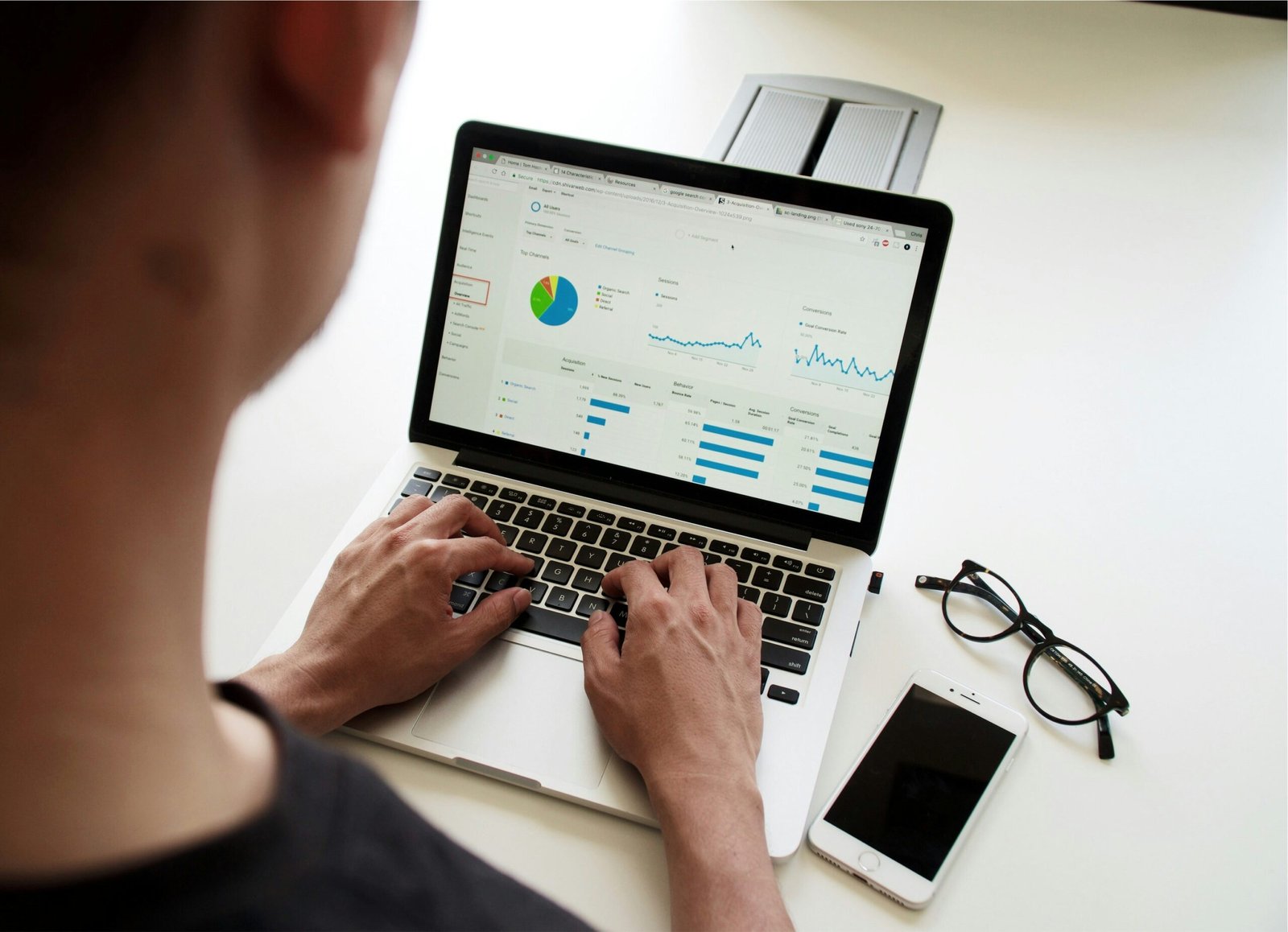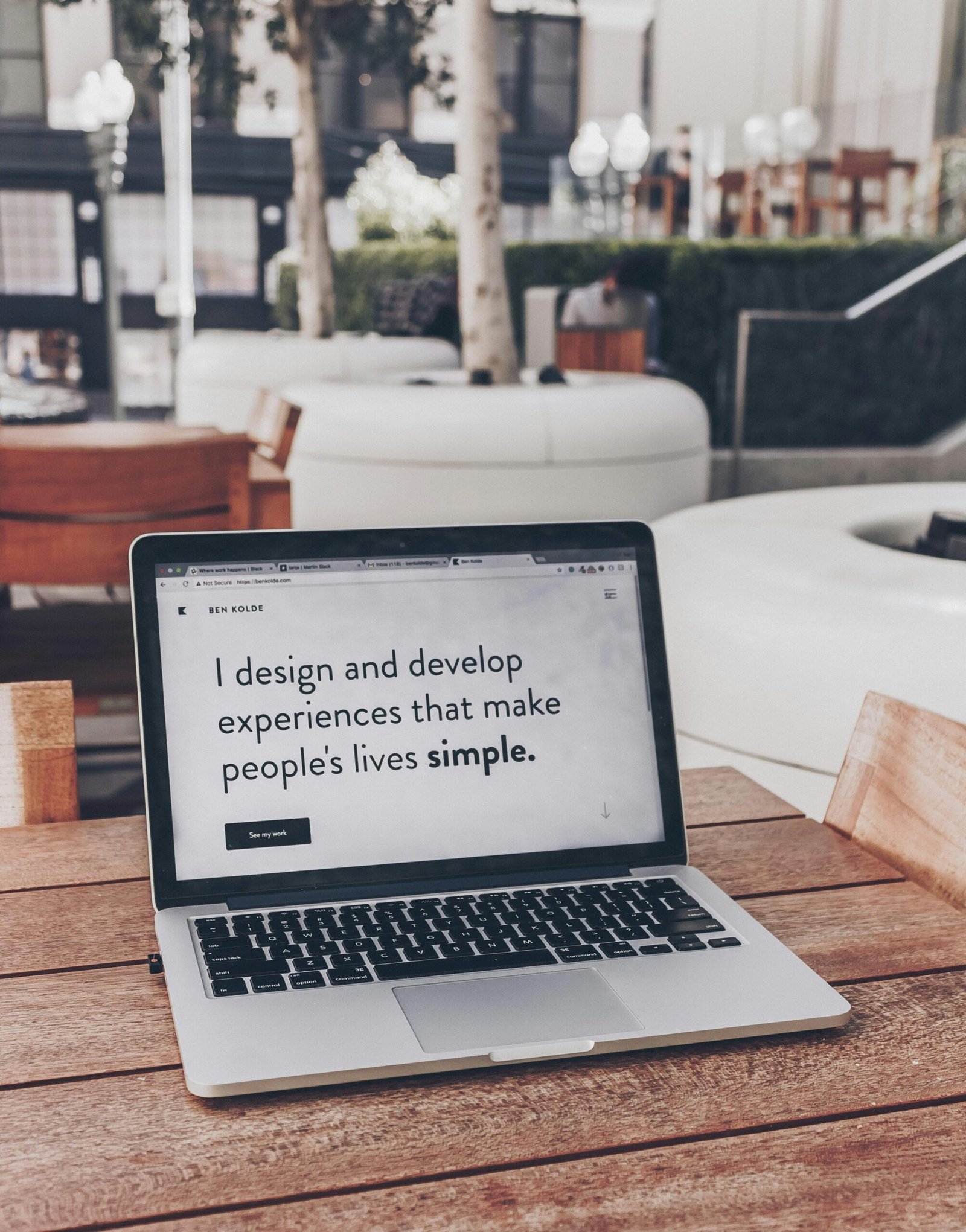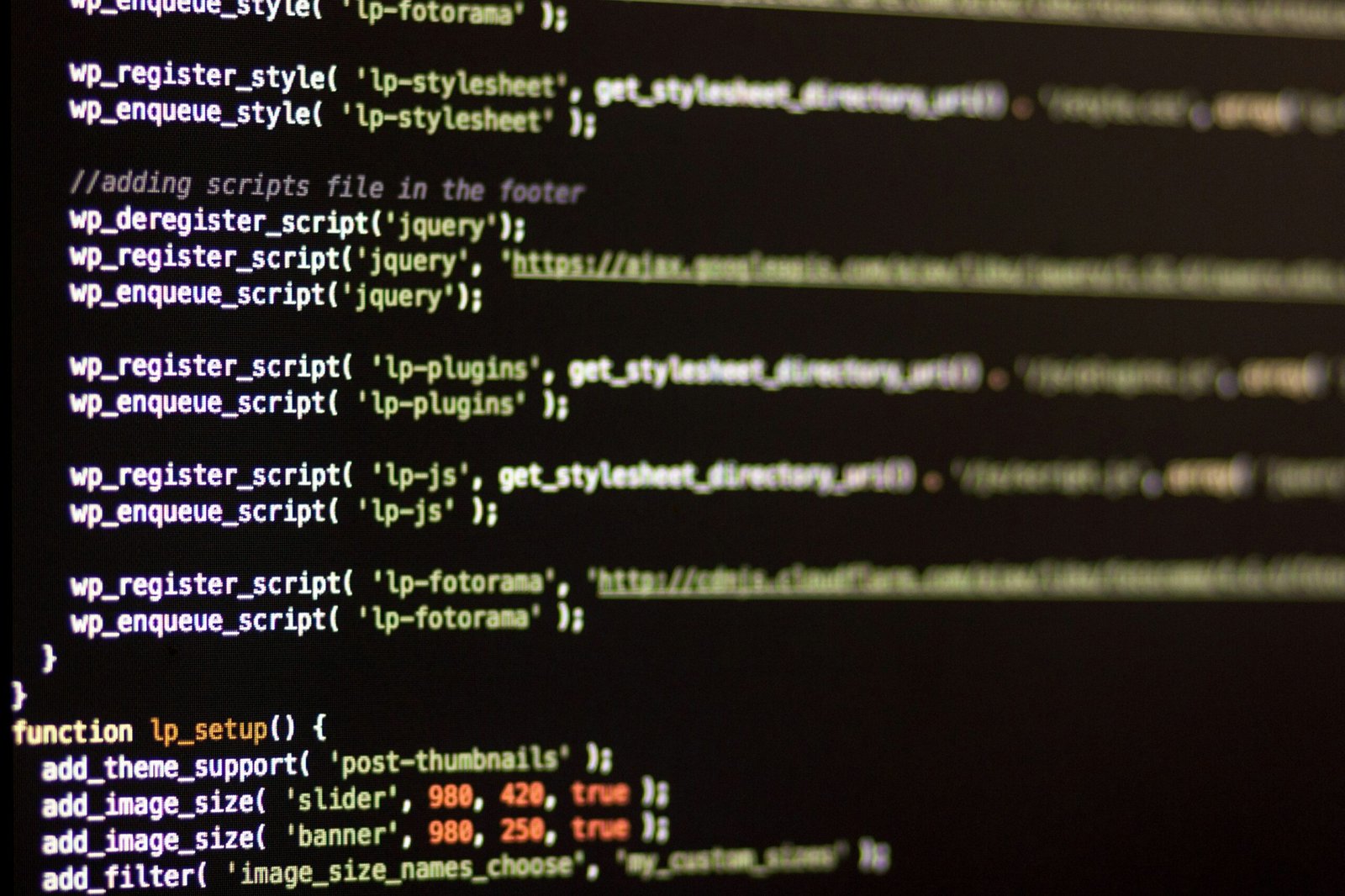
Understanding the ‘Unable to Establish Connection’ Error
The ‘Unable to Establish Connection’ error is a common issue faced by WordPress users. This error usually indicates that WordPress is unable to communicate with its database. When this problem arises, it often results in the website becoming inaccessible, displaying a message that disallows access to both the front and back ends of the site. Understanding the root causes of this issue is crucial for timely resolution and to prevent extended downtime or data loss.
One of the primary causes of this error is incorrect database credentials. WordPress relies on specific credentials to access its database—namely the database name, username, password, and hostname. If any of these credentials are inaccurate or have been modified without corresponding updates in the WordPress configuration settings, the connection will fail.
Server issues also play a significant role. Hosting providers occasionally experience server outages or disruptions that can temporarily sever the connection between WordPress and its database. Additionally, insufficient server resources, such as exceeding memory limits or disk space, can hinder the database connection process.
Corrupted WordPress files are another potential culprit. Over time, files can become corrupted due to failed updates, malware infections, or unauthorized modifications. When essential files are compromised, WordPress may struggle to establish a stable connection with the database.
Resolving the ‘Unable to Establish Connection’ error promptly is imperative for maintaining website functionality. Prolonged downtime can negatively impact user experience, search engine rankings, and business operations. Furthermore, unresolved database connection issues may lead to data loss, which can be detrimental to website owners who rely on their site for content management and e-commerce activities.
By understanding the underlying causes of the ‘Unable to Establish Connection’ error, WordPress users can take proactive steps to diagnose and rectify the issue, ensuring their websites remain operational and secure.
Checking and Updating Database Credentials
One critical step in resolving the ‘WordPress Unable to Establish Connection‘ error involves verifying and updating your database credentials. These credentials are stored within the wp-config.php file, located in your WordPress installation directory. To access this file, you can use an FTP client or the file manager available through your hosting control panel.
First, connect to your server via FTP using credentials provided by your hosting provider. Navigate to the root directory of your WordPress installation, commonly named public_html or www. Locate the wp-config.php file and download it for editing.
Within wp-config.php, you will find four key database credentials that need to be verified: DB_NAME, DB_USER, DB_PASSWORD, and DB_HOST. These parameters should match the database settings provided by your hosting provider. For instance, DB_NAME represents the name of your database, DB_USER the database username, DB_PASSWORD the database password, and DB_HOST the database host, often set to ‘localhost’.
To ensure accuracy, you can retrieve these credentials from your hosting control panel or consult the database section within phpMyAdmin. In phpMyAdmin, you can find the correct database name and user under the ‘Databases’ tab. If necessary, reset the database password to a new, secure value and update the wp-config.php file accordingly.
It is essential to double-check these details as even a minor error can prevent WordPress from connecting to the database. Correctly updating and verifying your database credentials can often resolve the connection error, allowing your WordPress site to function correctly again.
Troubleshooting Server Issues
One of the primary causes of the ‘WordPress Unable to Establish Connection‘ error is server-related issues. These issues can range from server downtime to firewall restrictions and database server overload. Proper identification and troubleshooting of these server issues are essential to resolving the connection problem effectively.
Firstly, server downtime can significantly impact your WordPress site’s ability to establish a connection. To check your server status, most hosting providers offer tools within their control panel. Access these tools to determine if the server is currently down. If the server is down, it may be a temporary issue that the hosting provider is already addressing. However, if the problem persists, it’s advisable to contact your hosting provider’s support team for more detailed information and assistance.
Another common issue is firewall restrictions that may block communication between your WordPress site and the database server. Ensure that your firewall settings are not overly restrictive. You may need to whitelist your WordPress site’s IP address or adjust the firewall rules to allow necessary traffic. Hosting providers usually have documentation or support teams that can guide you through configuring firewall settings appropriately.
Database server overload can also lead to connection problems. If your database server is overwhelmed with too many requests, it might be unable to handle additional connections from your WordPress site. Monitoring tools provided by your hosting service can help you identify if the database server is under heavy load. If an overload is detected, consider optimizing your database queries, increasing server resources, or upgrading your hosting plan to handle higher traffic volumes more efficiently.
Temporary fixes like restarting the server can sometimes resolve connection issues. This action can clear temporary glitches or resource lockups that may be causing the error. Additionally, increasing server resources, such as CPU and RAM, can provide a more stable environment for your WordPress site to operate smoothly.
In conclusion, addressing server-related issues is crucial for resolving the ‘WordPress Unable to Establish Connection’ error. Utilizing hosting provider tools to check server status, adjusting firewall settings, and managing database loads are effective strategies. For persistent issues, seeking assistance from your hosting provider can provide more comprehensive solutions.
Repairing Corrupted WordPress Files
One common cause of the ‘WordPress Unable to Establish Connection‘ error is corrupted WordPress files. Identifying and repairing these files is crucial to restoring your website’s connectivity. Fortunately, WordPress provides built-in mechanisms to assist in this process, and there are also manual methods to consider.
To use WordPress’s built-in repair feature, you need to access your website’s wp-config.php file. This file is located in the root directory of your WordPress installation. Open wp-config.php and add the following line of code:
define('WP_ALLOW_REPAIR', true);
After saving the changes, navigate to https://yourwebsite.com/wp-admin/maint/repair.php in your browser. This will lead you to a special page where you can either repair your database or repair and optimize it. Choose the appropriate option and follow the on-screen instructions. Remember to remove the added line from wp-config.php after completing the repair to prevent unauthorized access.
If the built-in repair feature does not resolve the issue, you may need to manually replace corrupted WordPress core files. Begin by downloading the latest version of WordPress from the official website. Extract the files and prepare to upload them to your server.
Using an FTP client, upload the fresh WordPress files to your server. Ensure you exclude the wp-content folder and the wp-config.php file during this process to preserve your website’s content and configuration. Overwrite the existing files with the new ones.
Before making any changes, it is crucial to create a backup of your website. This precaution ensures that you can restore your site to its previous state if anything goes wrong during the repair process. Utilize a reliable backup plugin or manually back up your files and database.
By taking these steps to repair corrupted WordPress files, you can effectively address the ‘WordPress Unable to Establish Connection’ error and restore your website’s functionality.